Using TSM as your backup solution, the way to know if your backup is ok is to check the logs. Now we all know that going through logs on a bunch of servers isn’t that much fun.
Let’s use PowerShell to read the logs, parse out the good stuff and post it to Slack instead.
All that is needed, enter your servers and update the webhook URL
|
1 2 3 4 5 |
# All servers to monitor $server = "SERVER1", "SERVER2", "SERVER3" # Slacks url $webhook = "https://hooks.slack.com/services/YOURKEY" |
The script will loop through the servers and read the logs.
The interesting part is between
— SCHEDULEREC STATUS BEGIN and
— SCHEDULEREC STATUS END
If STATUS BEGIN is not found a warning is posted instead.
The script (Send-TSMLogToSlack.ps1) is available on Github
This is what it looks like.
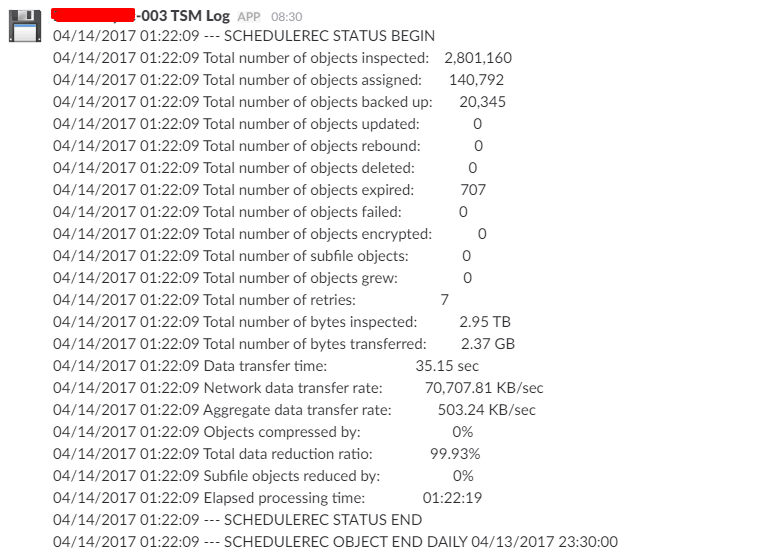
I have scheduled this to run every morning.
So I can sit back and enjoy that morning coffee while scrolling through the log channel.

